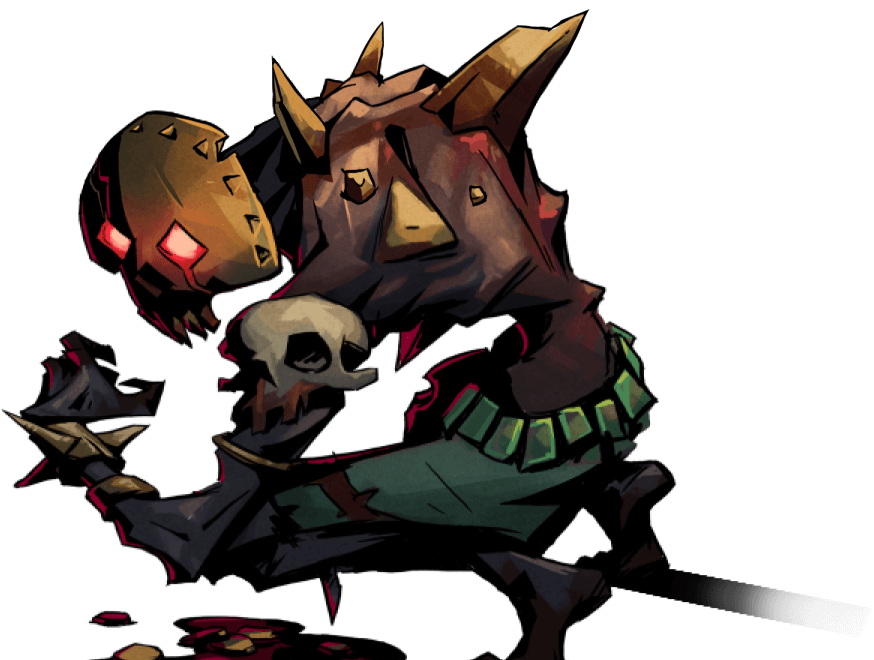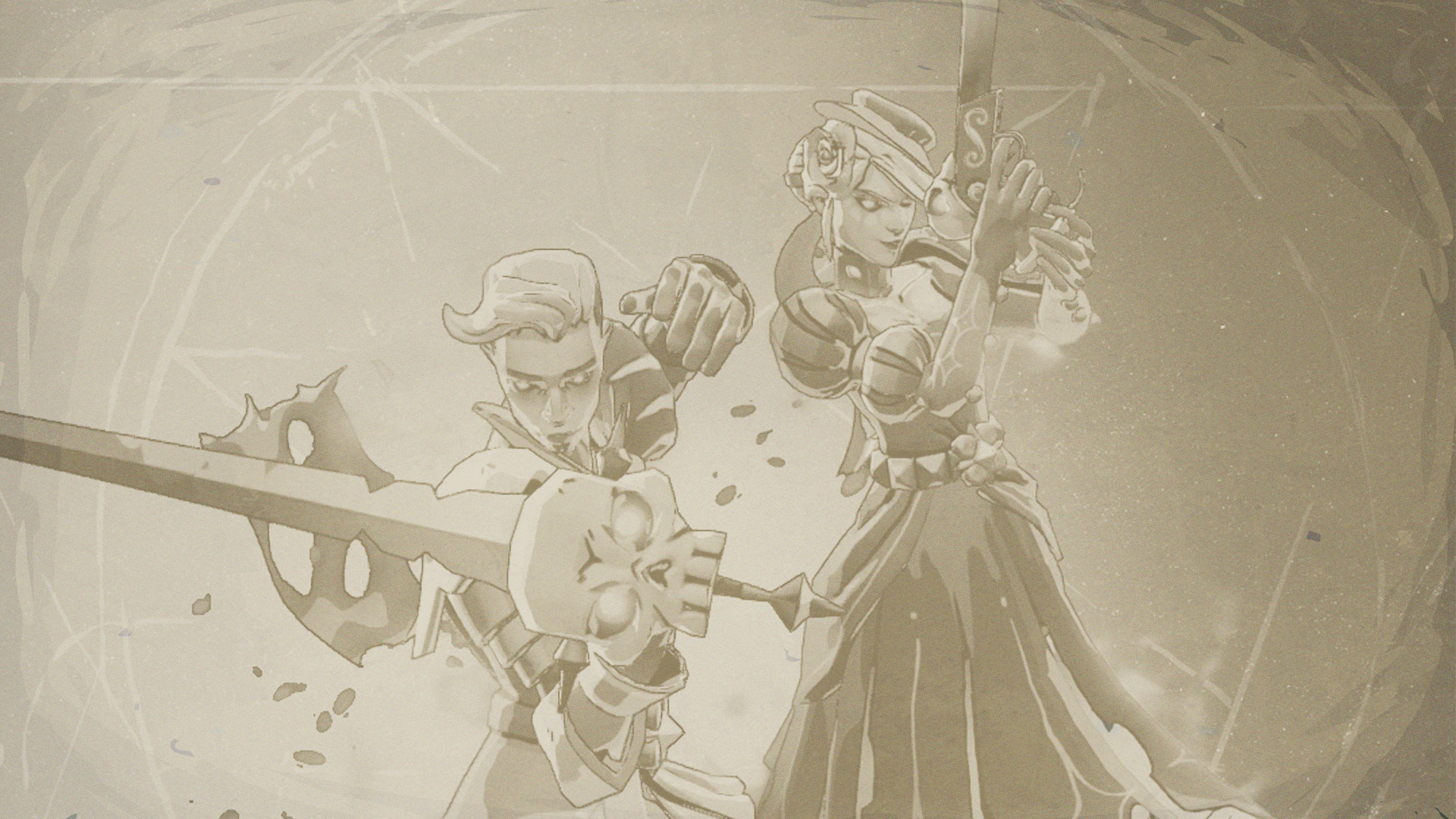WELCOME, RAVENS!
Read First
Patch Notes - Year 1
Ravenswatch entered its first year of post-launch content cycle on January 30, 2025.
→ Visit the official page dedicated to Year 1 to consult our latest Patch Notes and Roadmaps
Known Issues - Version 1.2
ROMEO & JULIET JOIN THE RAVENSWATCH (DLC)
- Heroes cannot be revived at heroes’ altar (use feathers as fast as possible to prevent it)
- Rarely, Keys are not picked up in Multiplayer
- Interaction input is not displayed when Sea Dance talent is used
- Carmilla can sometimes be stuck in walls or OOB
- ‘Horn of Plenty’ Magical Object can spawn its Consumables OOB
- ‘Unicorn Horn’ Magical Object can get triggered during Deathdoor / Observer Mode
- Baba Yaga’s Mortar Magical Object can reset between Chapters
- The blacklist won’t work properly if used while in a run
- Carmilla can sometimes be stuck in walls or OOB
- The Master of Challenges Trophy on PlayStation can sometimes not unlock
- Connection issues in Russia. Read about the situation here
For any other issues, such as DX12 errors, Crashes, or Network issues, check the support guide before contacting our support team.
Ravenswatch Support Team
How to contact the Ravenswatch Support Team?
- Send an detailed email to: support@passtechgames.com
- Open a bug report on our official Discord server
- Make a post in the Player Support category in the Steam Forums
A member of our team will respond to you as soon as possible.
SUPPORT GUIDE
PC Support
General
MINIMUM SPECS:
Requires a 64-bit processor and operating system
OS: Windows 10 x64 (Version 1909 or newer)
Processor: Intel Core i5-4670K (4 * 3400) / AMD FX-8350 (4 * 4000)
Memory: 8 GB RAM
Graphics: GeForce GTX 960 (2048 MB) / AMD Radeon RX 470 (2048 MB)
DirectX: Version 12
Storage: 3 GB available space
RECOMMENDED SPECS:
Requires a 64-bit processor and operating system
OS: Windows 10 x64 (Version 1909 or newer)
Processor: Intel Core i7-6700K (4 * 4000) / AMD Ryzen 5 1500X (4 * 3500)
Memory: 8 GB RAM
Graphics: GeForce GTX 970 (2048 MB) / Radeon R9 Fury (4096 MB)
DirectX: Version 12
Storage: 3 GB available space
How to check your own specs:
→ Type ‘dxdiag’ in the Windows search bar
→ Launch the DirectX Diagnostic Tool
→ Click on ‘Save all information’
→ Save the .txt file on your computer
Ravenswatch is available in twelve languages: English, French, Italian, German, Spanish, Korean, Polish, Portuguese, Russian, Japanese, Simplified Chinese, and Traditional Chinese.
To switch your game’s language, navigate to your Steam library and follow the steps below:
→ Go to ‘Game properties’
→ Select ‘Language’
→ Select your language
→ Confirm your new settings
Voiceovers are only available in English.
A conflict can be created between local saves and Steam Cloud saves. We recommend making a copy of your local saves (Profile_1.ob) and storing it in a safe place.
You can find your local saves in this folder: DISK:\SteamLibrary\steamapps\common\Ravenswatch\_Save
You can try to retrieve your save and progress by following these steps (but with no guarantee of recovering it). First, turn off the Steam Cloud settings for Ravenswatch:
→ Right-click on Ravenswatch in your Steam library
→ Left-click on ‘Properties’
→ Uncheck ‘Keep game saves in the Steam Cloud for Ravenswatch’
→ Reach the Remote Steam Storage page
→ Download the latest or second latest ‘_Save/Profile_1.ob’ via the ‘Download button’ on the right of the page
→ Put the downloaded file in this folder: DISK:\SteamLibrary\steamapps\common\Ravenswatch_Save
→ [Optional] Turn back on Steam Cloud, then resolve the conflict
If none of the steps above work, email us at support@passtechgames.com, and we’ll find a solution.
Your game may have crashed due to several reasons:
- Your PC does not meet the minimum specs required.
- Your drivers (GPU, CPU, etc.) are not updated. Follow the steps above to update your graphics drivers
- A known issue is currently being tracked down by our development team. A fix is incoming. Check the Known Bug list here.
General Troubleshooting:
- Set your refresh rate to 60Hz in your Windows Game Settings
- Delete your Shader cache or increase its capacity
We may need to investigate your issue further; please email us your DXDIAG file and Crash dumps.
To get your DXDIAG, follow the steps below:
→ Type ‘dxdiag’ in the Windows search bar
→ Launch the DirectX Diagnostic Tool
→ Click on ‘Save all information’
→ Save the .txt file on your computer
To get your latest Crash dumps, follow the steps below:
→ Navigate to this folder: DISK:\Program Files (x86)\Steam\steamapps\common\Ravenswatch\CrashDB\reports
→ Copy the relevant .dmp files
You can send us all those files at this address: support@passtechgames.com
Add a description of the crash to your email:
- What is your game’s version number? (located at the top right of the screen during the pause menu)
- How many players are in the party?
- What Hero(es) are in the party?
- When is the crash occurring?
If loadings are taking more than 1 or 2 minutes, you may try one of the solutions below to improve your experience:
Make sure Ravenswatch is installed on an SSD disk drive:
→ Navigate to your Steam library and select Ravenswatch
→ Go to ‘Game properties’
→ Select ‘Installed files’
→ Click on ‘Browse’
→ Make sure your installed game is located on an SSD disk drive
Make sure that only Ravenswatch is running:
→ Ctrl+Alt+Suppr to open the Task Manager
→ Sort by ‘Memory’
→ Close any other game or program that is taking up a lot of Memory
Delete Windows temporary files:
→ Press WINDOWS ⊞ + R keys together to open the ‘Run’ dialog.
→ Type %temp% and press ENTER. This opens the ‘Temporary Files’ folder.
→ Select all files by pressing CTRL + A.
→ Press DELETE and confirm by clicking Yes in the User Account Control prompt.
If your computer is using a Ryzen® CPU:
You can try to disable the SMT setting of your CPU.
→ Navigate to your PC’s BIOS and look for the ‘Overclocking’ tab.
→ Disable SMT settings
Each Ryzen® CPU model has a different BIOS. We recommend looking for a step-by-step guide to complete this process safely.
If your computer is using an Intel® Core™ 13th and 14th Gen CPU:
Intel® has confirmed that Intel® Core™ 13th and 14th Gen CPUs are affected by a root core issue.
Learn more about this on Intel’s official community page.
Send an email to support@passtechgames.com with your DXDIAG if you still run into long loadings.
To get your DXDIAG, follow the steps below:
→ Type ‘dxdiag’ in the Windows search bar
→ Launch the DirectX Diagnostic Tool
→ Click on ‘Save all information’
→ Save the .txt file on your computer
Technical
General Troubleshooting:
- Check that your computer is meeting the required specs
- Check that your computer screens have a native resolution
- Run Steam and/or Ravenswatch as an Administrator
- Disable Steam Overlay and Xbox Game Bar
- Set your refresh rate to 60Hz in your Windows Game Settings
- Delete your Shader cache or increase its capacity
- Repair and/or reinstall Visual C++ and DirectX
DX12 Error 0x80070057:
The most common cause of this error is an outdated version of Windows. Ravenswatch only supports Windows Version 1909 or above. Furthermore, if you are on Windows 1909, the update KB4598298 has to be installed (the OS build number should be greater than .1350).
As of today, Microsoft has discontinued support for Windows 1909, so we highly recommend updating to at least Windows 10 21H2.
Here is a link to download the Windows 10 21H2 update.
DX12 Error 0x887a0004:
This error occurs when a GPU that does not support DirectX12 is used. A hybrid graphics configuration likely causes it; make sure the dedicated graphics card is used.
Additionally, make sure GPU drivers are up to date:
DX12 Error 0xc000007b:
Your computer is probably missing important DLL files. To get them, repair and/or reinstall Visual C++ and DirectX.
Any DX12 Error while in-game:
If you are running into a DX12 error while playing or during a loading screen, make sure your GPU drivers are up to date:
If the error persists, try to lower Ravenswatch’s quality settings:
→ In the game, go to the Settings (cogwheel symbol)
→ Click on ‘Graphics’
→ Set the quality from ‘High‘ to ‘Medium‘ or ‘Low‘
DX12 error with a Steam Deck:
If you play on Steam Deck, ensure that Proton’s version is set to Experimental.
→ Go to the game’s parameters
→ Click Properties… then Compatibility
→ Check the Force the use of a specific Steam Play compatibility toolbox
→ Click the drop-down list and select Proton Experimental
Other DX12 errors?
You’re still encountering DX12 errors? Please reach out at support@passtechgames.com with a DXDiag file.
To get your DXDIAG, follow the steps below:
→ Type ‘dxdiag’ in the Windows search bar
→ Launch the DirectX Diagnostic Tool
→ Click on ‘Save all information’
→ Save the .txt file on your computer
If you’re encountering graphical issues (black screen, glitches, noise…), please update your GPU Drivers.
To update your GPU Drivers, download the latest version available on the official Nvidia® or AMD® website:
If the issue persists, reach out at support@passtechgames.com with a DXDiag file.
To get your DXDIAG, follow the steps below:
→ Type ‘dxdiag’ in the Windows search bar
→ Launch the DirectX Diagnostic Tool
→ Click on ‘Save all information’
→ Save the .txt file on your computer
If your game has no audio, please make sure:
- Your speakers or headset are correctly plugged into your computer
- Your audio drivers are up to date
To update your audio drivers, follow the steps below:
→ Right-click on the Windows Start button > Device Manager
→ Open Sound, video and game controllers
→ Right-click on the default audio device
→ Select Update driver
If the issue persists, reach out at support@passtechgames.com with a DXDiag file.
To get your DXDIAG, follow the steps below:
→ Type ‘dxdiag’ in the Windows search bar
→ Launch the DirectX Diagnostic Tool
→ Click on ‘Save all information’
→ Save the .txt file on your computer
Check that your wired or Bluetooth controller is correctly connected to your PC.
Navigate to the Steam client and follow the steps below:
→ Click the Steam logo in the top left-hand corner
→ Choose ‘Settings’
→ Then ‘Controller’
→ Choose ‘GENERAL CONTROLLER SETTINGS’
→ Check PlayStation or Xbox Configuration Support following your game controller model
If you’re using a Bluetooth Dualshock 3, 4, 5, or any other controller that is not recognized, navigate to the in-game Game Options and follow the steps below:
→ Click ‘Controller’
→ Change the button icons option to the desired controller inputs
Network
If your game is not displaying any Multiplayer code in the lobby, follow the steps below:
- Restart your Internet box/router and install the latest software updates and drivers
- If you’re using a router, try to go through a direct connection with your box instead
- Make sure you’re using Google’s Public DNS for IPV4 and IPV6
- Enable or disable your VPN or Game Booster
- Whitelist Ravenswatch.exe on your antivirus and firewall
- Use a different Internet connection (other Internet provider, mobile network…)
We would recommend troubleshooting the issue by:
- Launching Ravenswatch on another PC with the same Internet connection
- Launching Ravenswatch with the same PC on another Internet connection
If the issue persists, contact support@passtechgames.com with Ravenswatch’s connection logs (yours and your friends).
To get your Connection logs, follow the steps below:
→ Navigate to this folder in Windows: DISK:\Program Files (x86)\Steam\steamapps\common\Ravenswatch\_Logs
→ Take the last .txt logs automatically generated
General Troubleshooting:
- Restart your Internet box/router and install the latest software updates and drivers
- If you’re using a router, try to go through a direct connection with your box instead
- Enable or disable your VPN or Game Booster
- Use a different Internet connection (other Internet provider, mobile network…)
Windows Time settings:
Ensure that your Windows time is correctly set:
→ Right-click the clock in your Windows taskbar and click “Adjust date and time”
→ Make sure your time zone is the correct one
→ Enable the “Set time automatically” setting
→ Click the “Sync now” button to make sure your time is up to date
Clear DNS cache and reset the Hosts file:
Follow Microsoft’s recommended steps to clear your DNS cache and reset the Hosts file to its default state.
Still stuck on Starting?
If the issue persists, contact support@passtechgames.com with Ravenswatch’s connection logs (yours and your friends).
To get your Connection logs, follow the steps below:
→ Navigate to this folder in Windows: DISK:\Program Files (x86)\Steam\steamapps\common\Ravenswatch\_Logs
→ Take the last .txt logs automatically generated
You may not be able to join your friends in a Ravenswatch loby due to several reasons:
- Ensure you and your friends are running the same version of the game. The version number is located at the top right of the screen during the pause menu or on the title screen
- Ensure the Crossplay setting is enabled for all players.
- Ensure the player you’re trying to join is not blacklisted in the Social tab of the Book menu
- Try to launch a game only with one player
- Try to launch a game via matchmaking
If the issue persists, contact support@passtechgames.com with Ravenswatch’s connection logs (yours and your friends).
To get your Connection logs, follow the steps below:
→ Navigate to this folder in Windows: DISK:\Program Files (x86)\Steam\steamapps\common\Ravenswatch\_Logs
→ Take the last .txt logs automatically generated
Most of disconnections tracked by our game’s data are linked to Hosts abandoning games.
Ravenswatch uses Peer-to-Peer (P2P) technology to connect players together, one player is always the Host of the game. This results in a player receiving and sending all the game information to the other players in the session. If a Host abandons a game, it cannot continue as they are the holder of all the information of the party.
The stability of the connection of the Host often determines the network experience, we recommend:
- Disable your VPN or Game Booster
- Ensure the Host is the player with the highest upload score of the party by testing their Internet connection
- Ensure the Host is the player with the best platform performance (high specs on PC, new-gen consoles, etc.) of the party
Connection stability varies widely depending on the Host’s Internet connection, the player’s setups, the use of a VPN, or the players’ locations.
If the issue persists, contact support@passtechgames.com with Ravenswatch’s connection logs (yours and your friends).
To get your Connection logs, follow the steps below:
→ Navigate to this folder in Windows: DISK:\Program Files (x86)\Steam\steamapps\common\Ravenswatch\_Logs
→ Take the last .txt logs automatically generated
Ravenswatch uses Peer-to-Peer (P2P) technology to connect players together, one player is always the host of the game. This results in a player receiving and sending all the game information to the other players in the session.
The stability of the connection of the host often determines the network experience, we recommend:
- Disable your VPN or Game Booster
- Ensure the Host is the player with the highest upload score of the party by testing their Internet connection
- Ensure the Host is the player with the best platform performance (high specs on PC, new-gen consoles, etc.) of the party
Connection stability varies widely depending on the Host’s Internet connection, the player’s setups, the use of a VPN, or the players’ locations.
Try a different host in a new lobby if you are still encountering desynchronization issues.
If the issue persists, contact support@passtechgames.com with Ravenswatch’s connection logs (yours and your friends).
To get your Connection logs, follow the steps below:
→ Navigate to this folder in Windows: DISK:\Program Files (x86)\Steam\steamapps\common\Ravenswatch\_Logs
→ Take the last .txt logs automatically generated
Consoles Support
General
If you cannot launch Ravenswatch on your console, make sure that:
- Your console is updated with the latest software available
- Ravenswatch is updated to its latest version
If the issue persists, contact us at support@passtechgames.com
Ravenswatch is available in twelve languages: English, French, Italian, German, Spanish, Korean, Polish, Portuguese, Russian, Japanese, Simplified Chinese, and Traditional Chinese.
Ravenswatch’s language is linked to your Console’s language. You can change Ravenswatch’s language by navigating through your console settings.
Your game may have crashed due to several reasons:
- Your console is not updated to its latest software available
- The game is not updated to its latest version available
- A known issue is currently being tracked down by our development team. A fix is incoming. Check the Known Bug list here.
We may need to investigate your issue further; please email at support@passtechgames.com
Add a description of the crash to your email:
- What is your game’s version number? (located at the top right of the screen during the pause menu)
- How many players are in the party?
- What Hero(es) are in the party?
- When is the crash occurring?
- Time and date of the crash
Network
If your game is not displaying any Multiplayer code in the lobby, follow the steps below:
- Restart your Internet box/router and install the latest software updates and drivers
- Make sure your Nintendo Switch, PlayStation or Xbox subscription is valid
- Use a different Internet connection (other Internet provider, mobile network…)
If the issue persists, contact support@passtechgames.com.
General Troubleshooting:
- Restart your Internet box/router and install the latest software updates and drivers
- If you’re using a router, try to go through a direct connection with your box instead
- Use a different Internet connection (other Internet provider, mobile network…)
Console Time settings:
Ensure that your Console time is correctly set:
→ Go to your Console settings
→ Select Time and Date
→ Make sure your console is set at the right date and time
Still stuck on Starting?
If the issue persists, contact support@passtechgames.com.